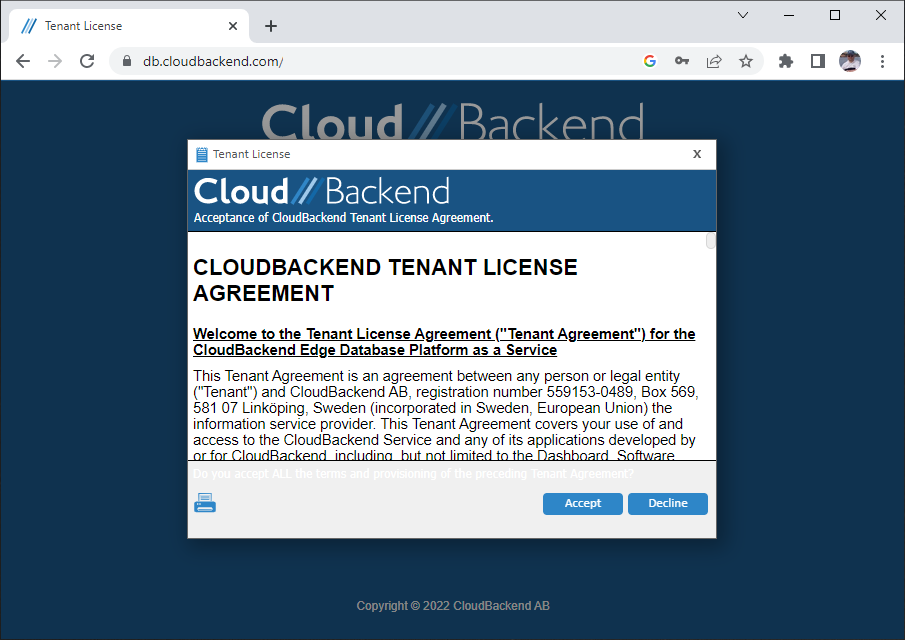Register
Click on Create a tenant
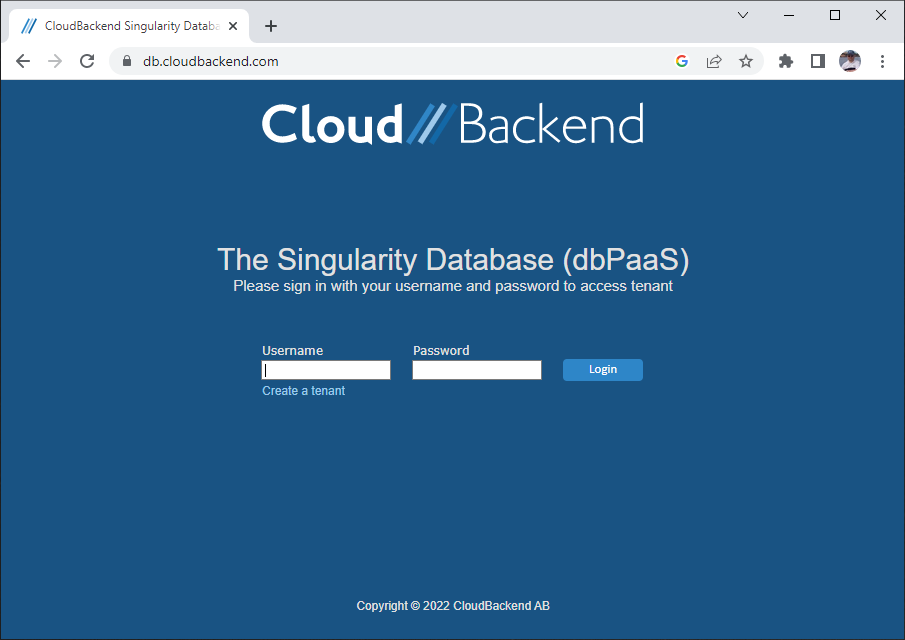
If you are interested in a referral code for trying out CloudBackend please contact us at hello @ cloudbackend.com
A step by step guide with screenshots is provided below.
To register a new Owner account for test and training using your referral code — go to the database by clicking the button
Click on Create a tenant
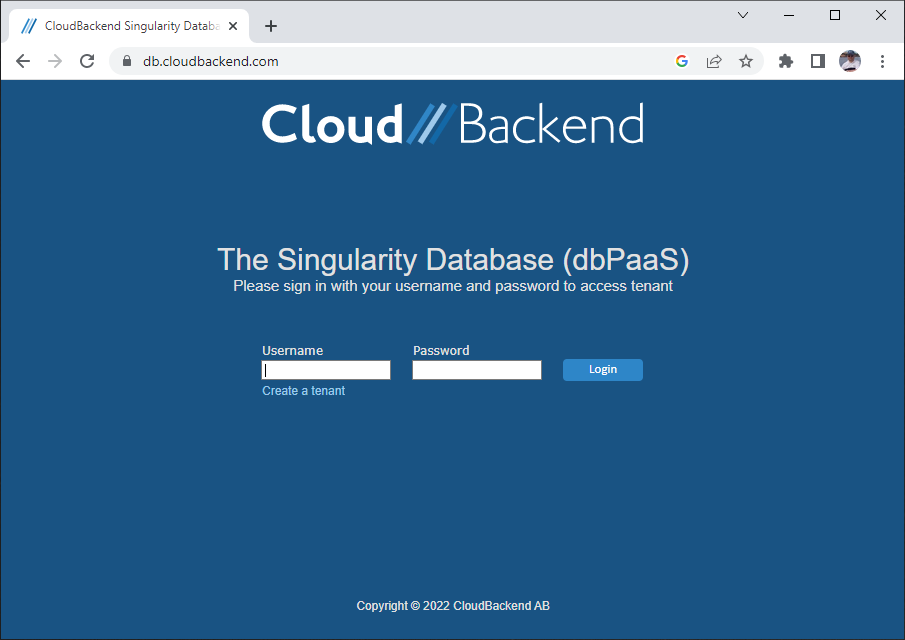
Fill in the fields, including your referral code.
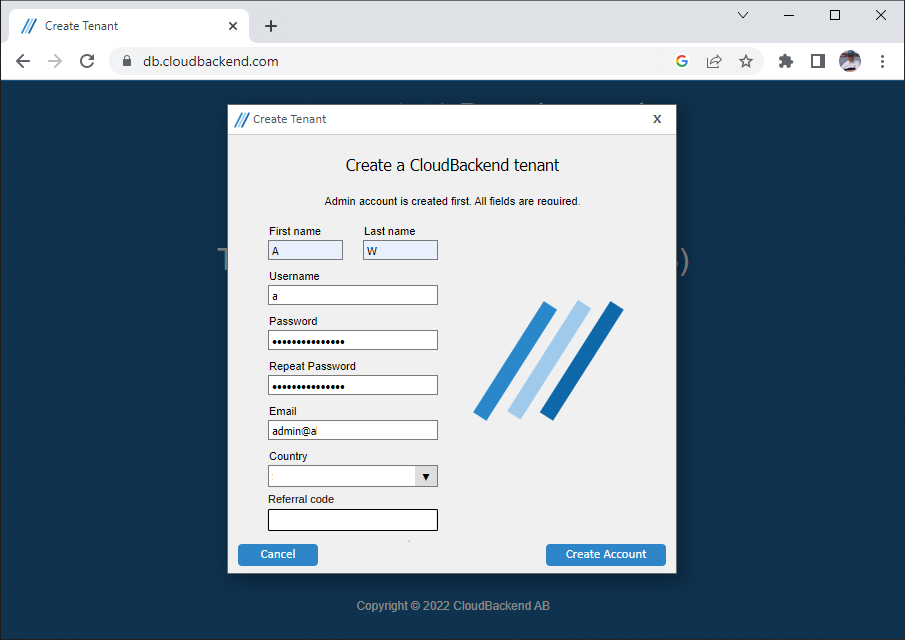
Select the country of your organization.
Read the agreement:
• If you do not agree to the terms:
• press Cancel
• If you do agree to the terms:
• check the box
• press Create Account
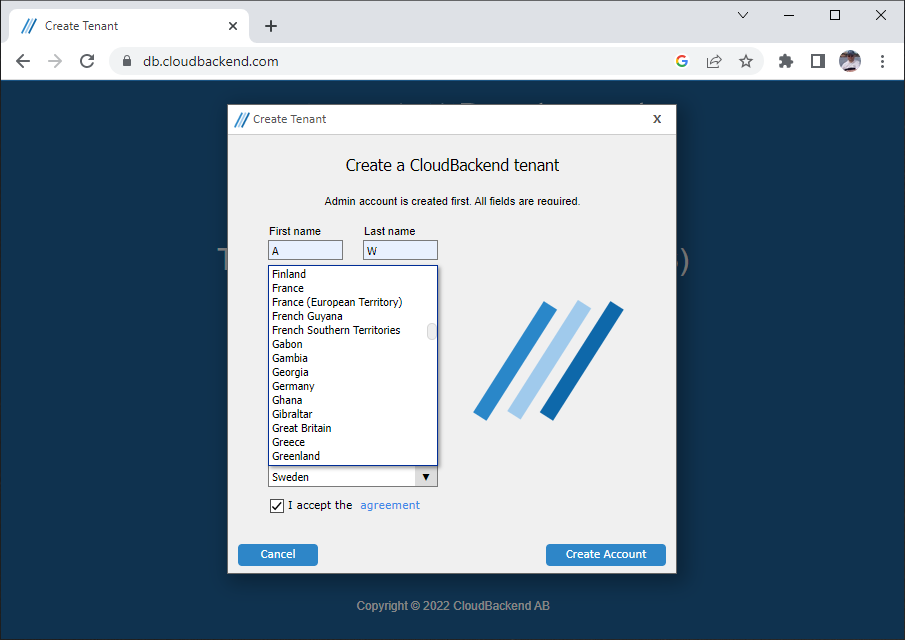
When your application has been sent off to CloudBackend, this notice is shown.
As soon as the application has been processed, an E-mail response is sent.
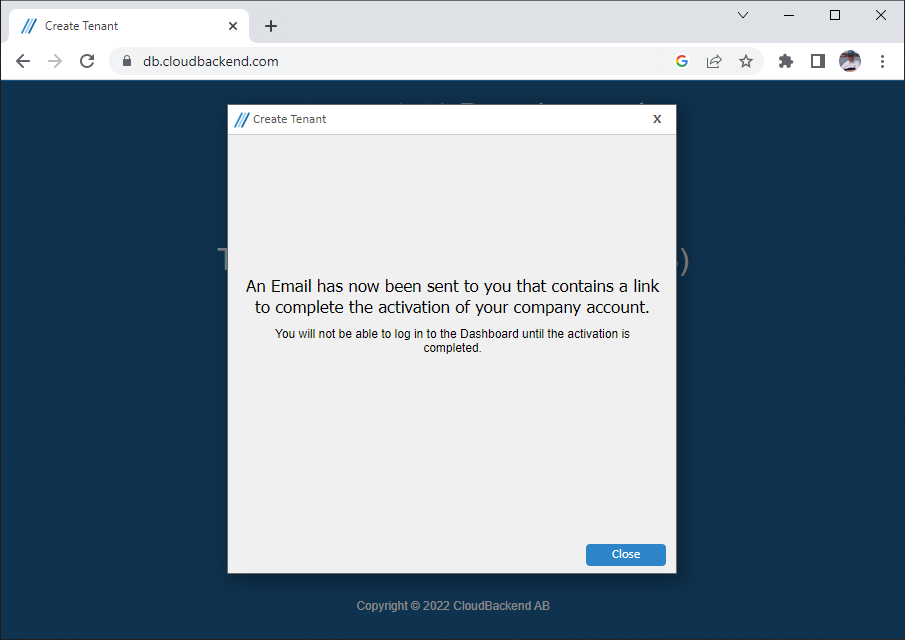
Check your inbox for an E-mail from cloudbackend.com
Click the Link or copy it and paste in a browser URL window.
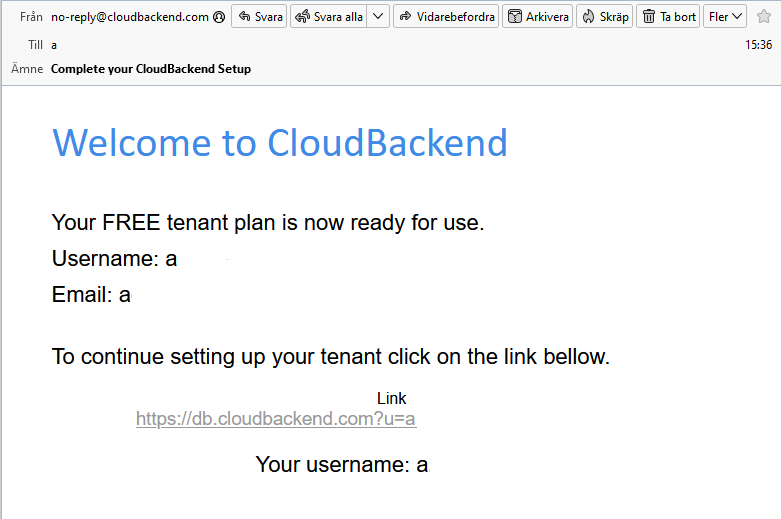
You will see an extended window to be used once.
The Tenant Name should be a unique sequence of letters a-z and digits 0-9, preferably starting with its country abbreviation followed by the organization number or equivalent. In EU the VAT number is suitable.
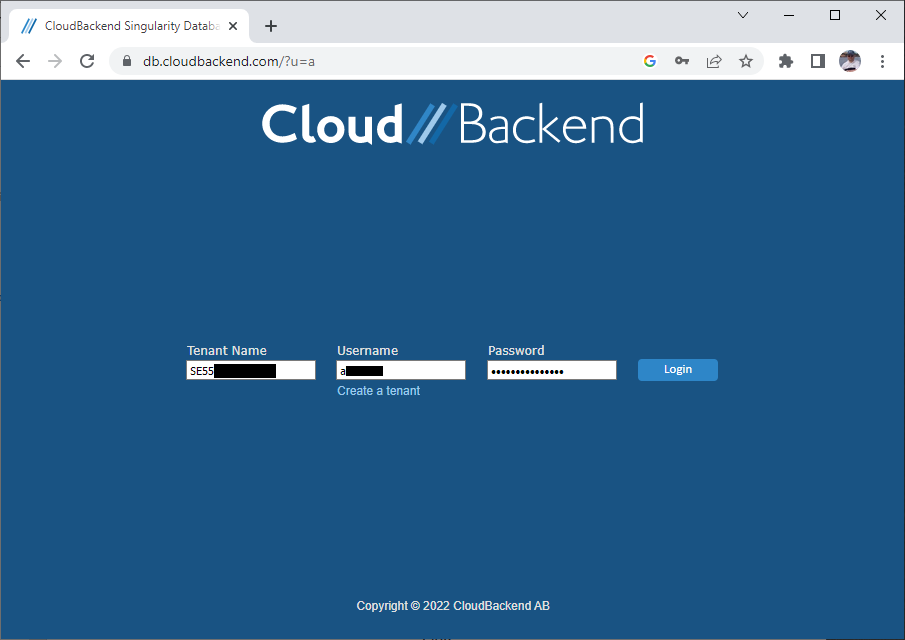
At first login you get to read and accept the terms. The terms can be printed by clicking on the print icon.
Click on the button indicating whether you Accept or Decline the terms.
The tenant account is now ready. You may logout.
To login to your new account in the future use db.cloudbackend.com